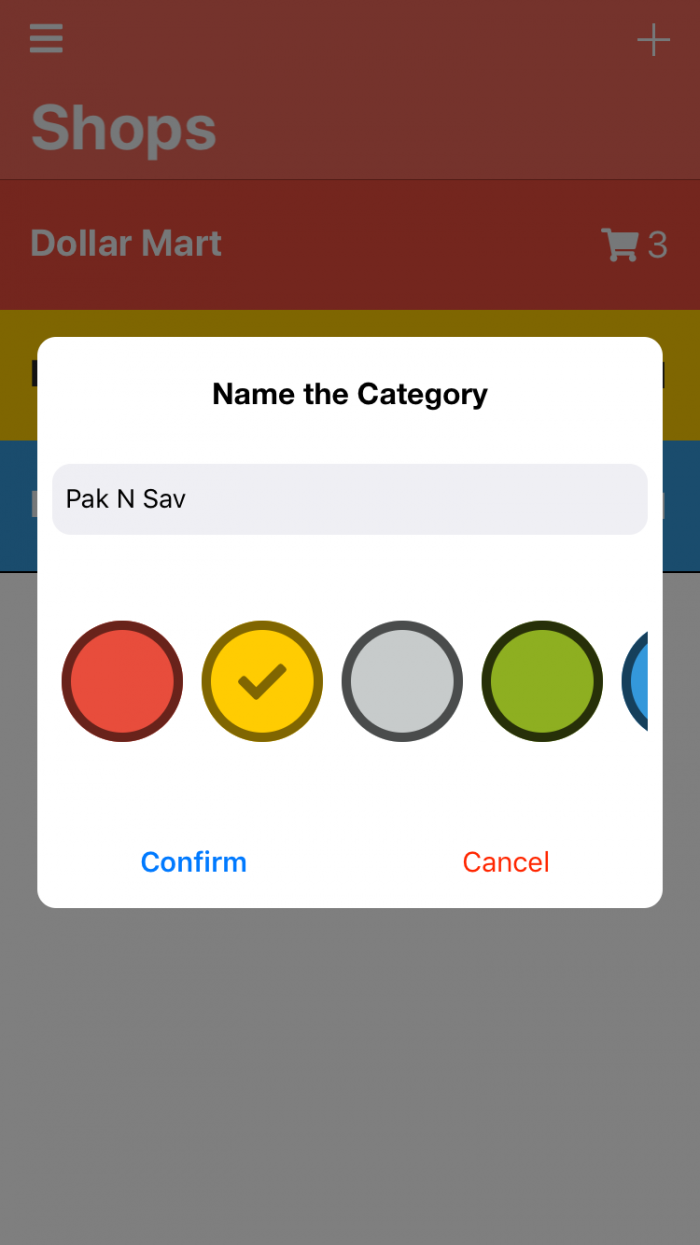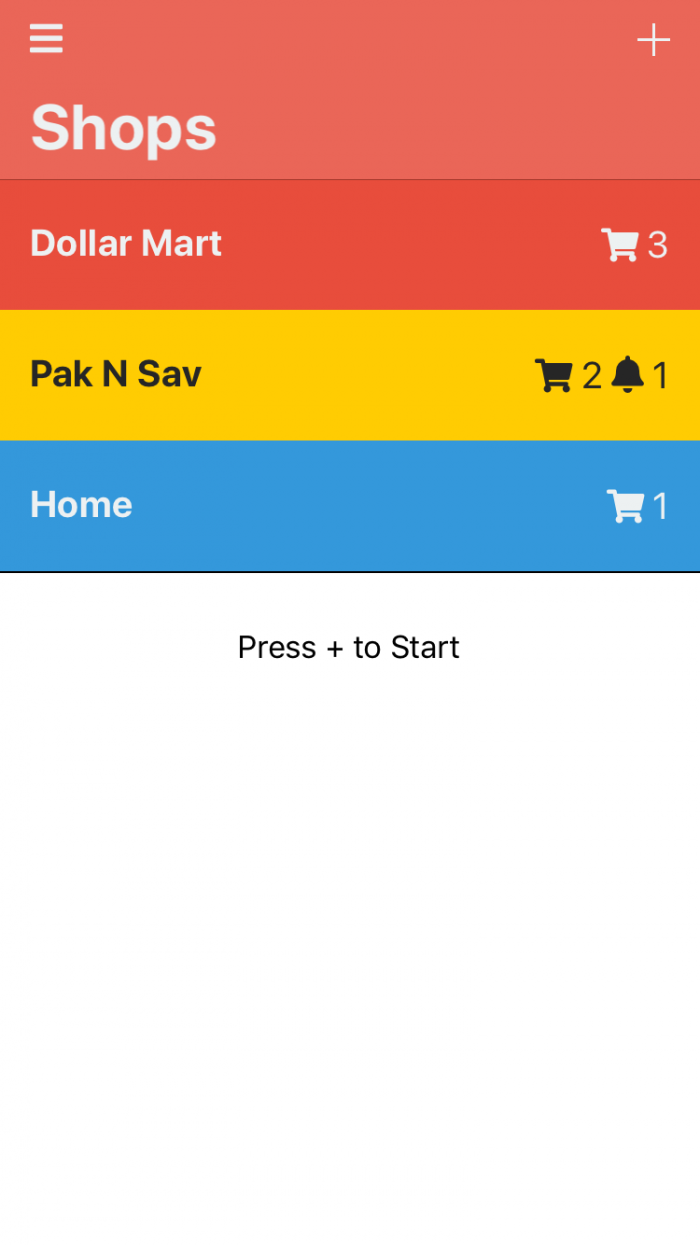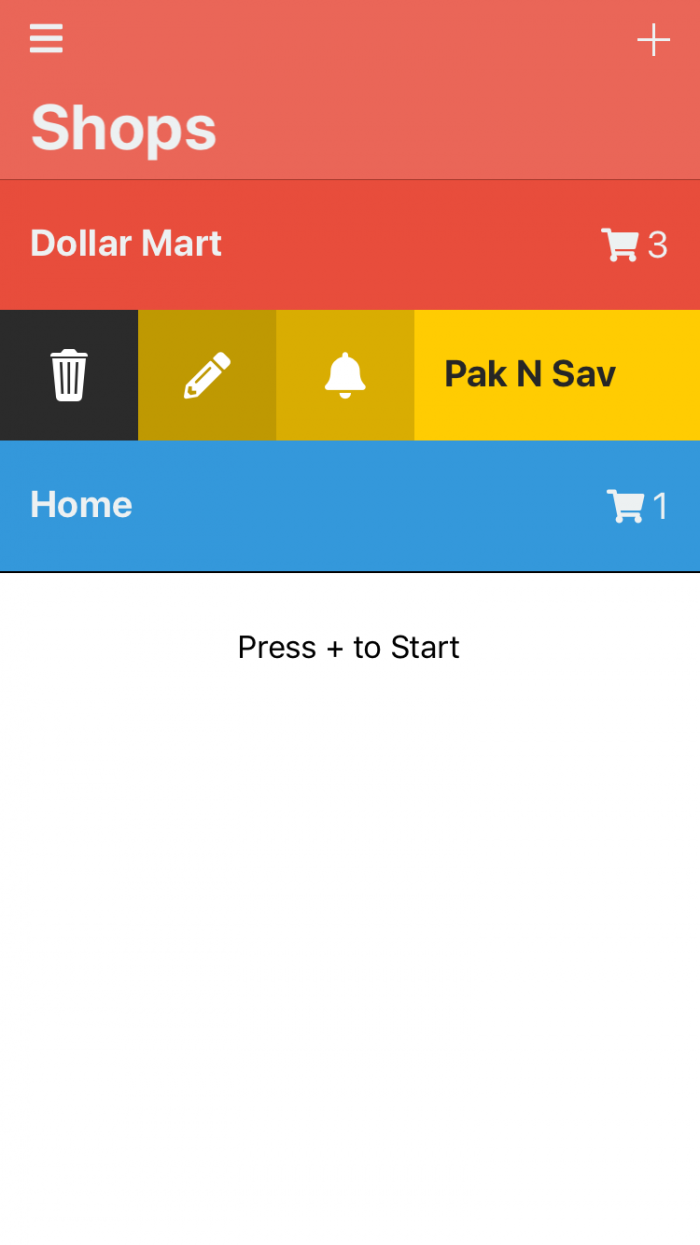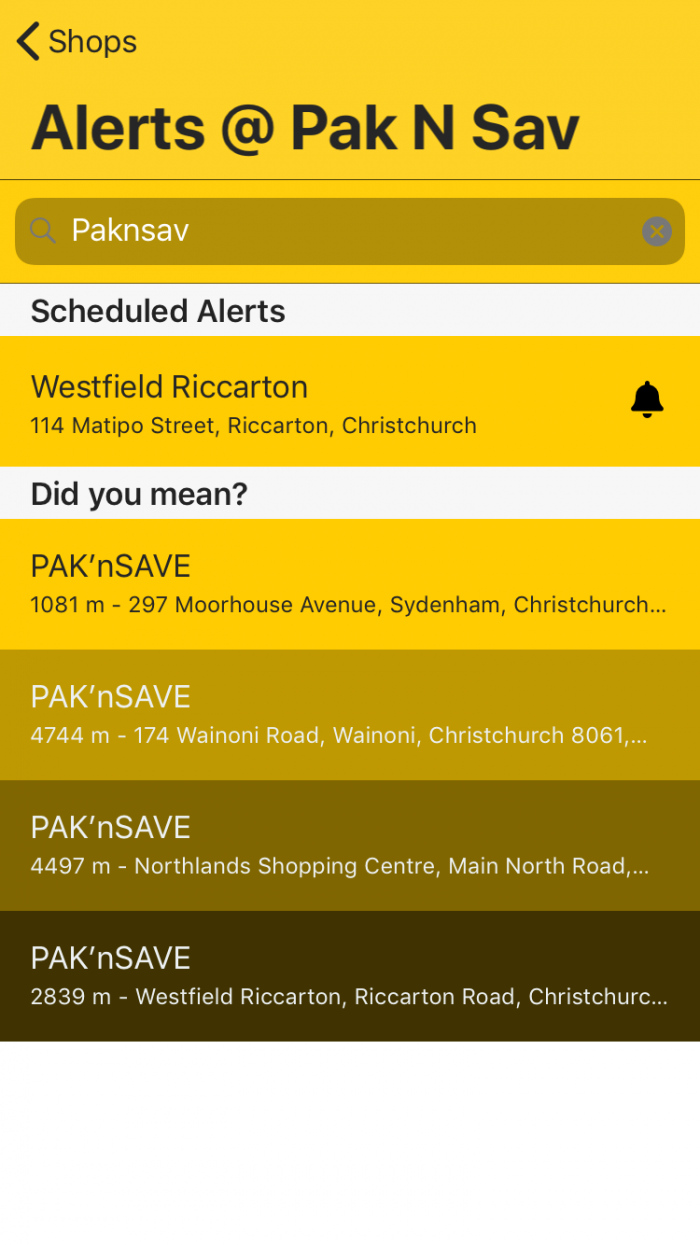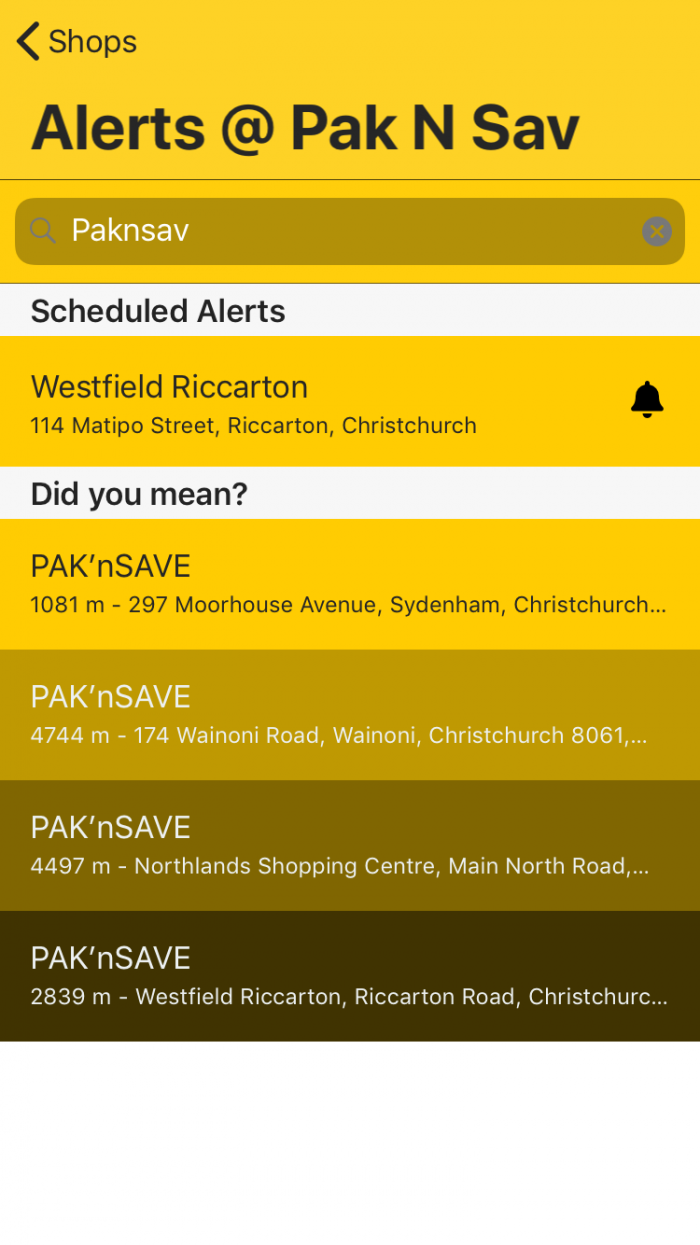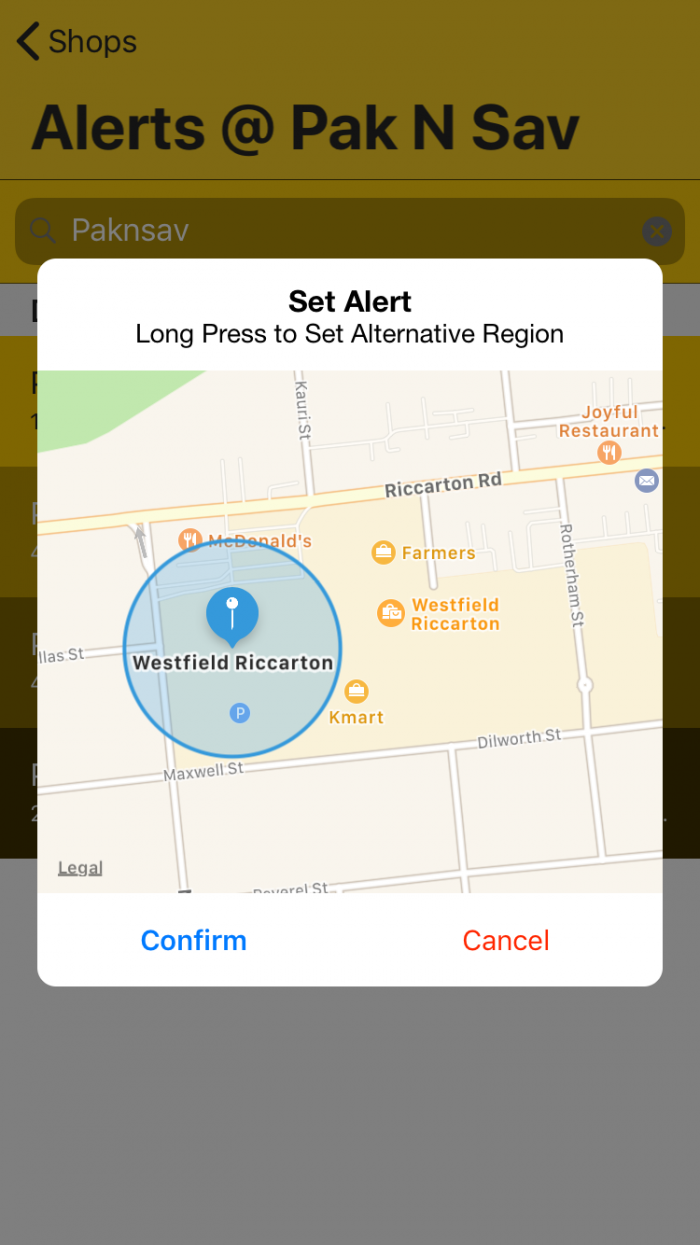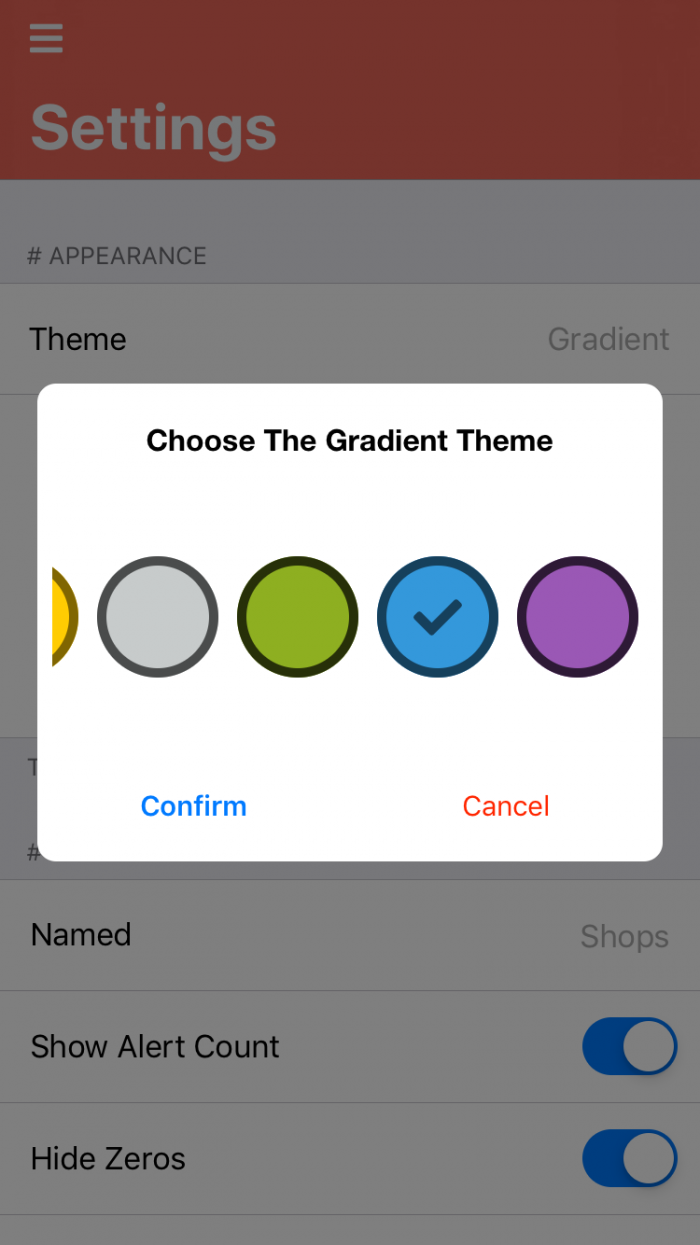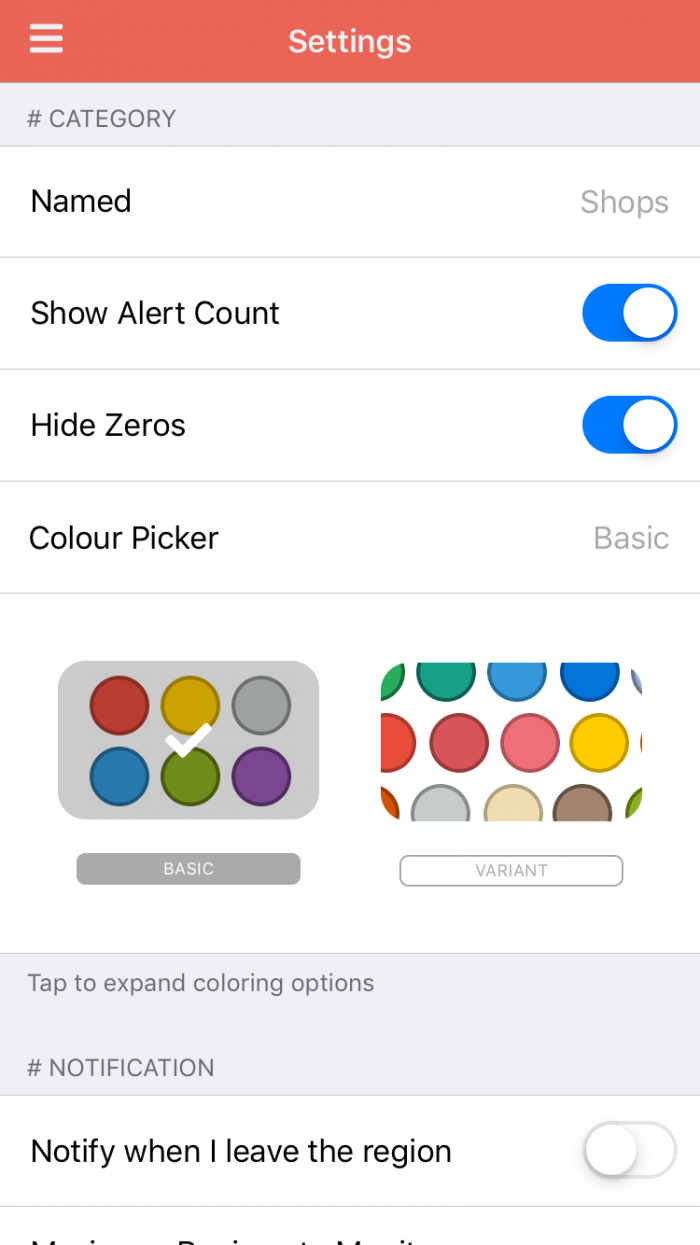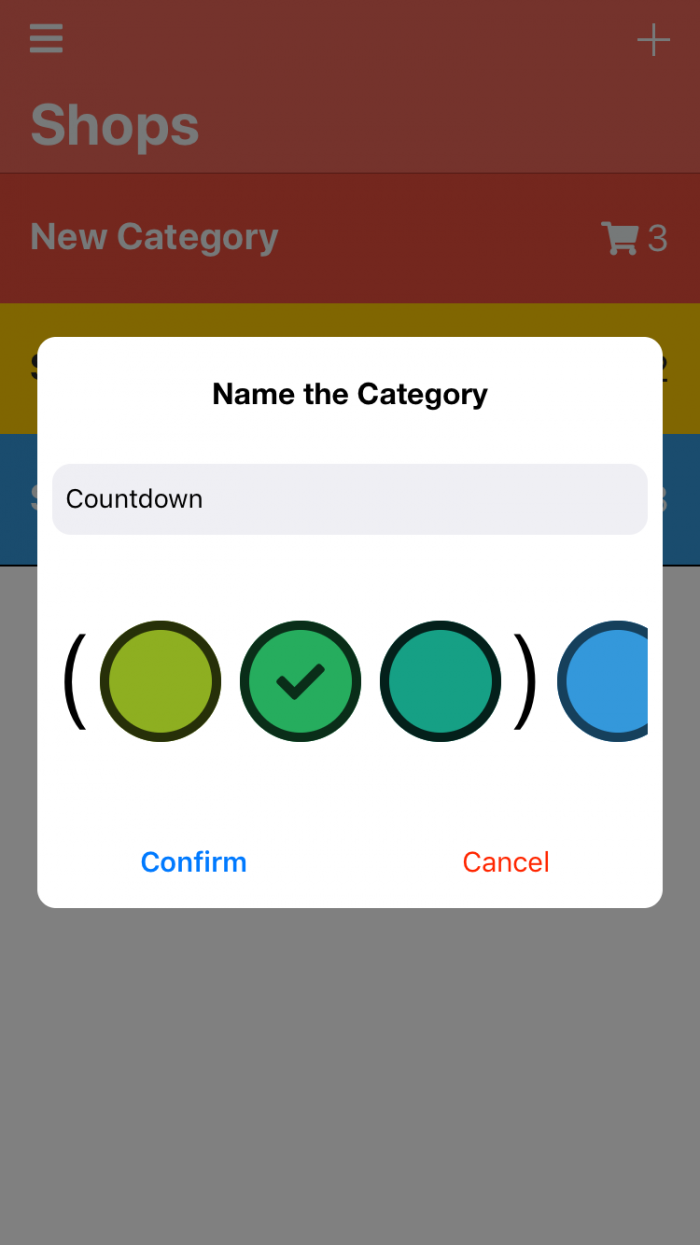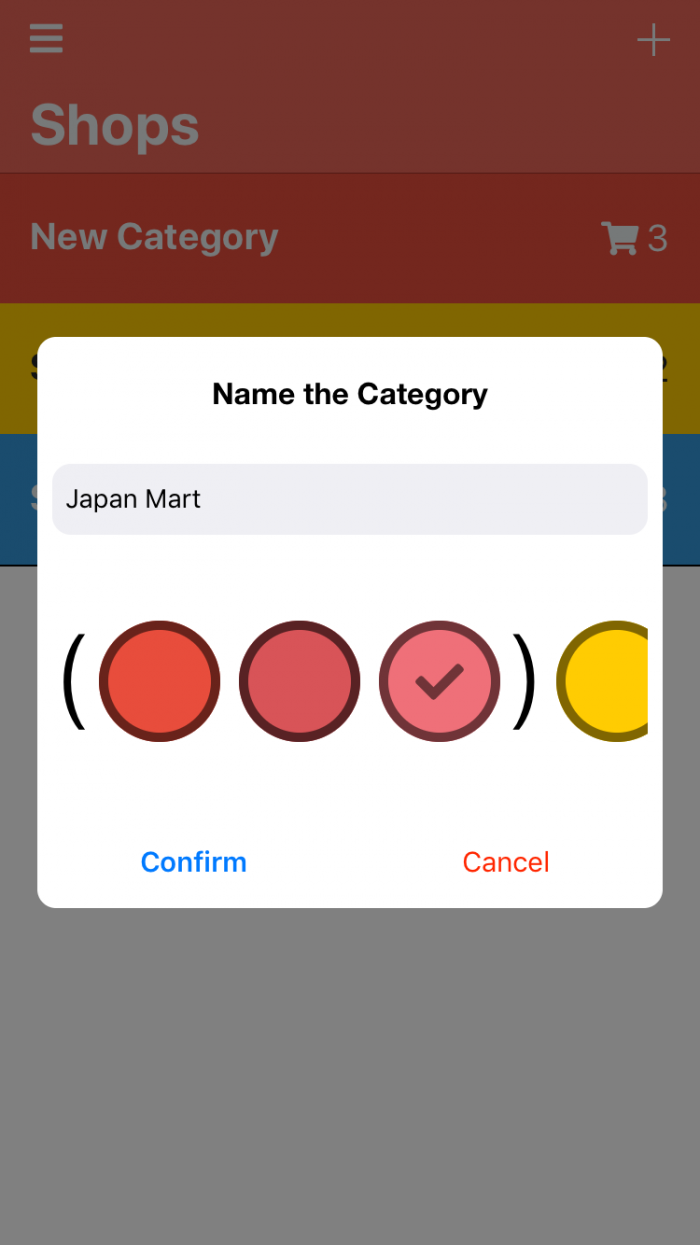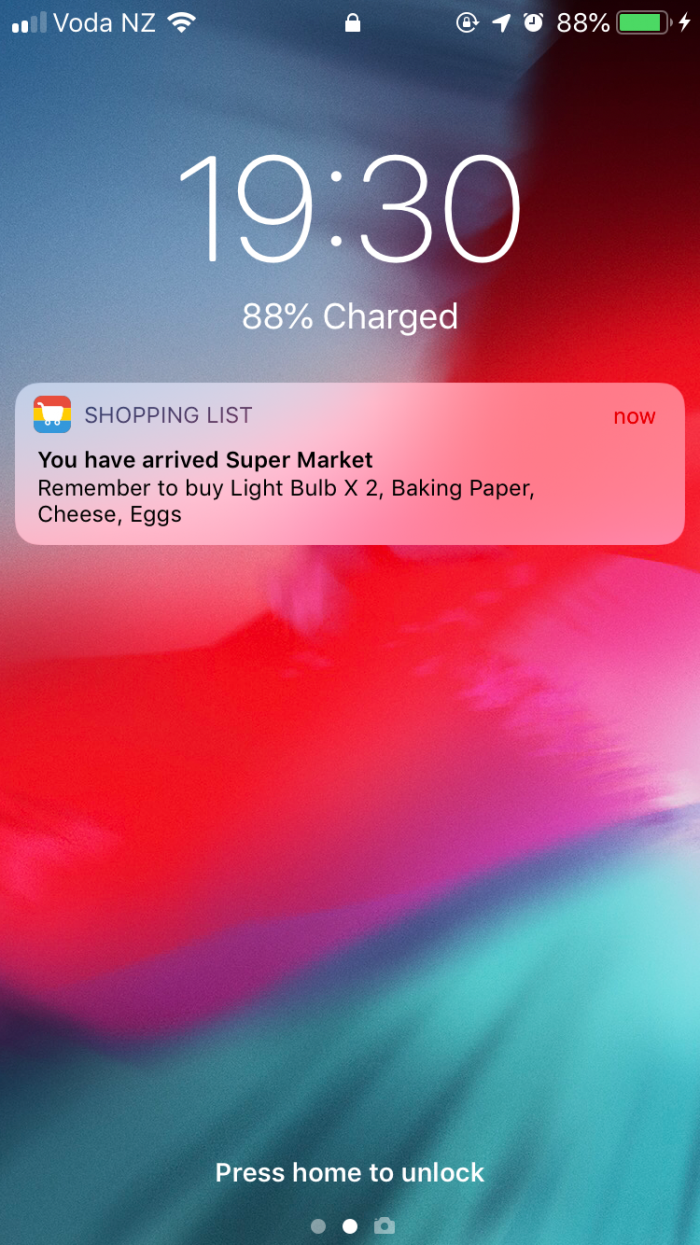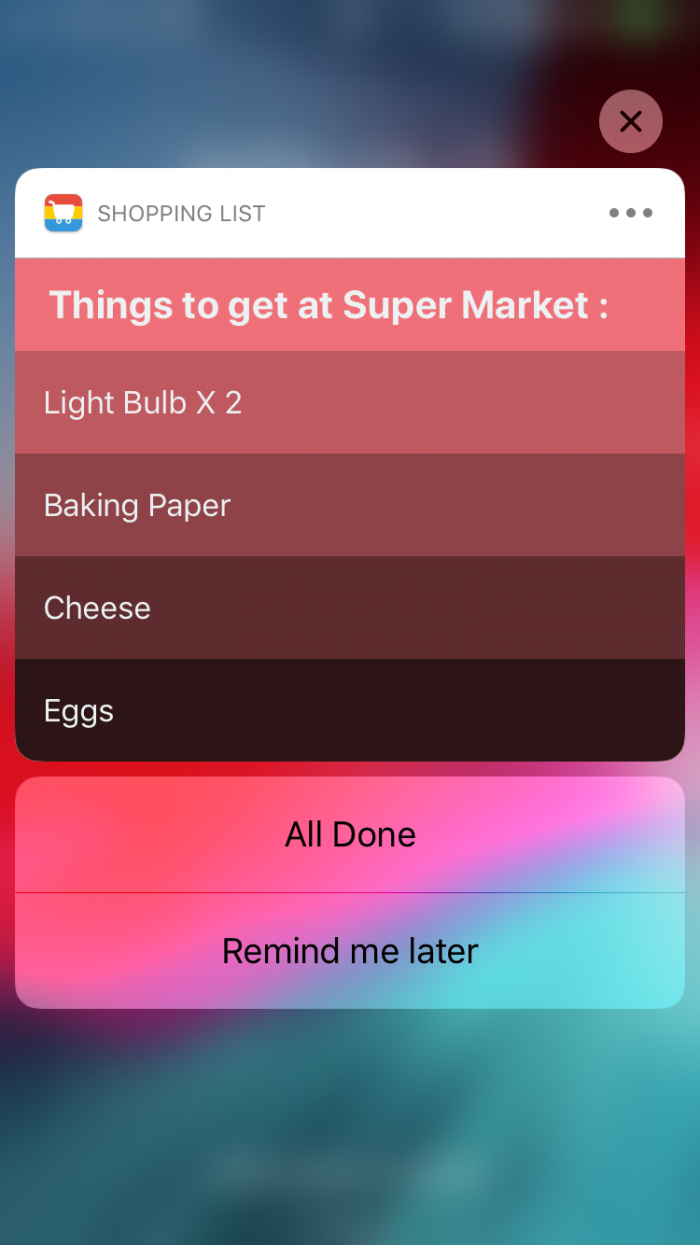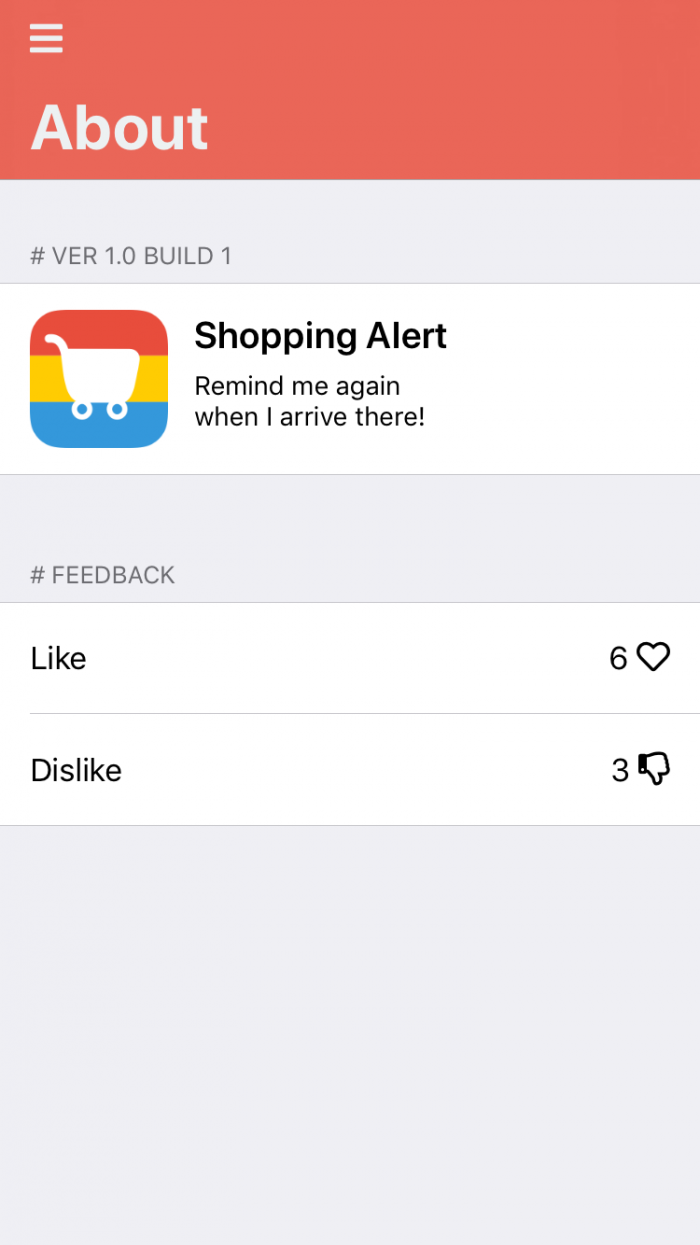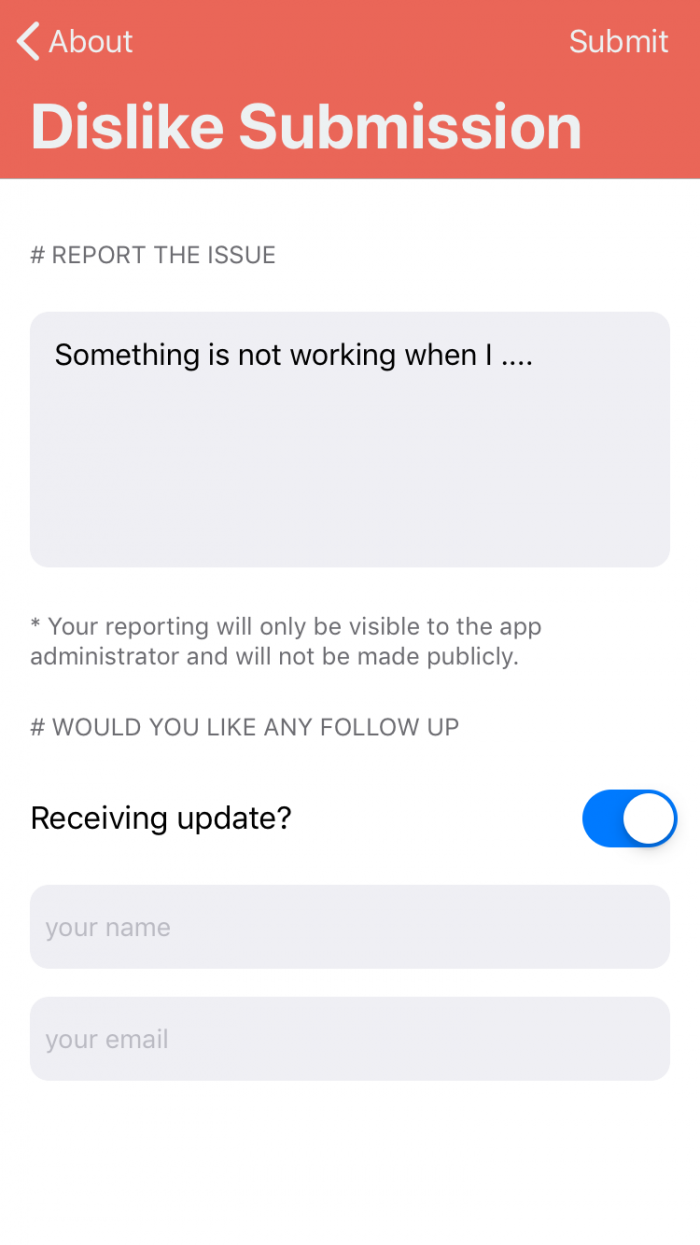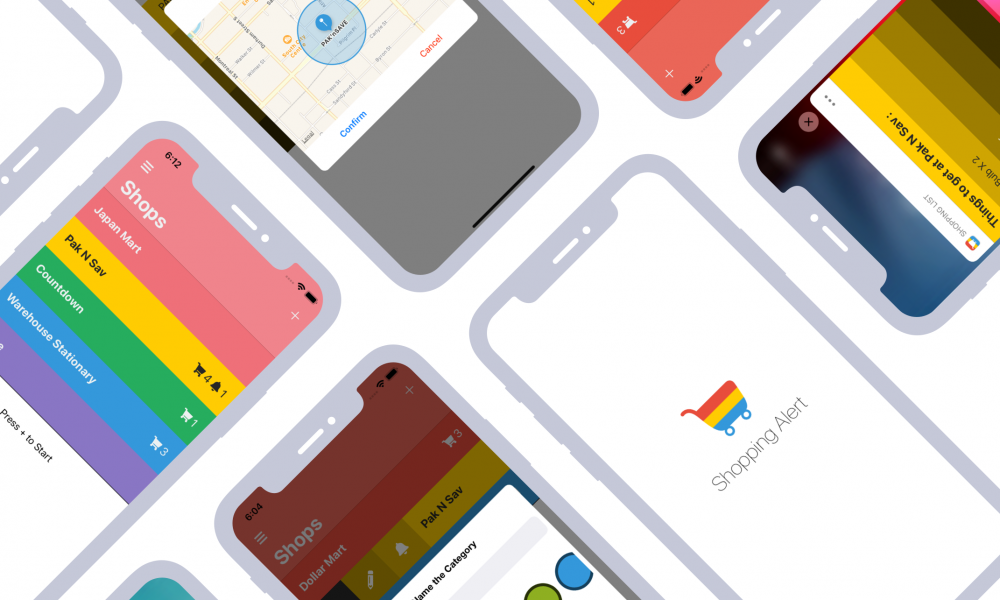
June 18, 2019 — Jiayi Liu
Shopping Alert : Manual
This is the help document for the iOS App Shopping Alert.
It should cover all the functionalities and tricks you will need to know.
If you cannot find the what you are looking for, feel free to report the issue as mentioned in the Feedback section.
With Shopping Alert you will never have to
Where Gradient Theme can be customised to your choice of Colour
– simply tap the Gradient option again when it is selected
– the alternative colour palette should be pop up
will also affect all the enabled notifications.
Feel free to use this button to send me any question / concern you have of this app, or even improvement you would like to have in next update.
It should cover all the functionalities and tricks you will need to know.
If you cannot find the what you are looking for, feel free to report the issue as mentioned in the Feedback section.
Outlines
Thanks for giving this app a try!With Shopping Alert you will never have to
Shops
Create / Edit a Shop
Shopping Alert organises your todo items with containers called Shops, before creating your todo items, you need to create the container from the Shops Scene.Doesn’t like SHOPS ? Rename itIn Settings you can customise the title of item containers, under Settings > Category > NamedAfter the Shop being created, you may choose to rename it, change its colour, or schedule a notification when you are visiting this place.
Schedule Notifications
With Shops and Items created, you may set up a notification on your next visit to the Shop – press the bell button from the left drawer menu :Permission Prompt If you happen to reject the permission request, please enable it from the system settings,Start looking for the Shop by typing in the searchbox, a location suggestion list should be loaded within a few seconds, otherwise you might need to reload the scene to search again. Select the one that most matches your choice from the list, you should be presented with a popup – where you can review the region. If the location does not quite your expectation, you may long press the map to relocate the Pin.
to ensure you can continue to receive location based notifications outside the app.
Notification fires even when you just driving? Check the Notification Radius setting, it can be narrowed down to 100 meters.
Bulk Delete Items
Once you are done with shopping, Pull down and release to clear all the checked items. The confirmation prompt can be turned off from the Settings.Settings
Some settings are collapsed when you enter the settings, tap their selected option will expand more options.Themes
3 themes are available * when unlockedWhere Gradient Theme can be customised to your choice of Colour
– simply tap the Gradient option again when it is selected
– the alternative colour palette should be pop up
Category
In Category settings, you can enable colour picker variations, or turn it off to stick with fewer options.Notifications
Notify when I leave the region
When turned on, you will get notified both when you enter the region, and when you are leaving.Maximum Regions to Monitor
Can be upgraded to 20 when you unlock the settings.Alert Region Radius
Once changed, will reflect on the region selector popup,will also affect all the enabled notifications.
Notification Bubble Style
Rich notification present your shopping list the same way as seen in App.Download
[view in App Store]Feedback
Should you find any issues to report, you may use the dislike button to send the issue details, you can find this button from About page.Feel free to use this button to send me any question / concern you have of this app, or even improvement you would like to have in next update.
Will my feedback be post in public?Regardless filling your contact or not, your comment will not be made public, it will only be visible to developer of Shopping Alert.Thanks for downloading my app!